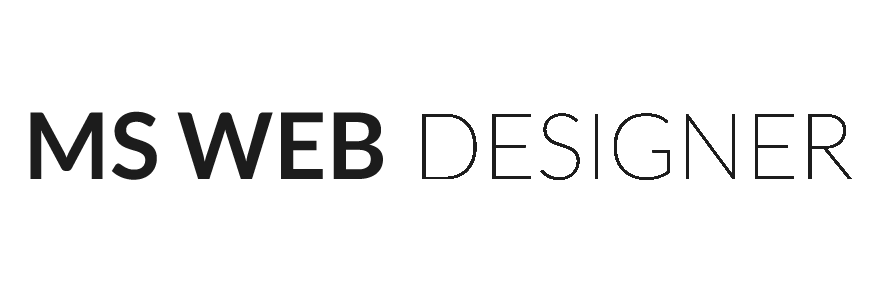Estimated read time: 4.5 minutes
In today’s fast-moving E-commerce industry, speed is the final barrier to getting you both traffic and sales.
As a Shopify Expert, the only problem a customer faces is the time taken for a website to load before the customer reaches his product (which are his needs or desires) and hits the checkout button.
So, with that in mind, below mentions 10 proven steps we follow that will improve your Shopify Website Speed and get your customer to their product on your site the fastest:
1. Performance Analysis
Before making any changes, check your Page Speed via Insight Tools.
PageSpeed Insights does two things:
─ Analyzes the loading time of your page.
─ How many resources it has (like: plugins, code scripts that communicate with the server and make the page take longer to load, etc.).
Use PageSpeed Insights Tools like GTmetrix to get your Website’s performance details. You could also get in touch with us (here) and get an Audit of your website by Shopify Experts.
2. Compress and Reduce Image Size
Image compression is minimizing the size in bytes of a graphics file without degrading the quality of the image. The reduction in file size allows more images to be stored or for allowing the website to load faster hence holding on to customer attention.
3. Lazy Load Images
Lazy Loading Images is a set of techniques in web and application development that delays the loading of images on a page to a later point in time – when those images are actually needed, instead of loading them up front causing the website to slow down. This is required if your site is Image heavy.
4. Replace GIF Images with Static Images
A trend that has been noticed with slower Shopify stores is the utilization of GIFs. GIFs can be extremely valuable as they provide a more interactive experience for users. Once again, this can help improve your site from a UX and brand perspective.
However, GIF assets are extremely large. Using even just one GIF on a page can dramatically increase its size. These files significantly add to page weight so it’s recommended that you replace them with static images where possible. This can result in significant resource savings and improved Shopify speed optimization.
5. Remove Unwanted Shopify Apps
The majority of apps downloaded via Shopify add some JavaScript/CSS files to your store. If you are not using the app, the JavaScript/CSS files are running in the background, and make your site performance slower.
So, that is why you should go through your website and check any apps that you are not using and remove them. There might be some apps you just tried out and forgot to delete.
NOTE: Keep in Mind
Most of the Shopify Apps automatically delete their code from Shopify after uninstalling it. But some Apps don’t remove the codes after uninstallation from theme.liquid or header.liquid or footer.liquid. Make sure you have deleted these codes manually.
6. Minimize the Number of HTTP Requests
By minimizing the HTTP request load you can fasten the initial display speed of your content. You can also reduce HTTP requests by:
─ Remove Unnecessary Plug-Ins.
─ Replace Heavy Plug-Ins With Streamlined Ones.
─ Remove Images You Do Not Need.
─ Reduce the File Size for Remaining Images.
─ Drop Unnecessary Videos.
─ Enable Lazy Load.
─ Use Content Caching.
─ Reduce Third-Party Requests.
7. Limit 3rd Party Java Scripts
Third-party JavaScript often refers to scripts that can be embedded into any site directly from a third-party vendor. These scripts can include ads, analytics, widgets and other scripts that make the web more dynamic and interactive. The only downside is that these Apps are not verified all the time and can turn out to be buggy, thus causing crashes or slowdowns.
8. Remove or Reduce Redirects and Broken Links
It’s important to regularly check for unwanted links to your site, so you can have them removed. It is crucial to identify and remove bad backlinks to prevent your website from getting penalized. The best practice is to schedule periodic backlink audits to spot any toxic backlinks and take necessary corrective measures.
Google Search Console includes a broken link report option for monitoring websites for content with broken links. This broken-link checker identifies any internal 404 errors, or web pages linked to your web pages using incorrect URLs, and pages with external links returning 404 pages.
9. Choose a Light and Responsive Shopify Theme
Your theme decides what your page will look like. Your theme can customize its typography and design elements. Design elements like images and videos can be included anywhere in your theme. You can also visit practicalecommerce.com where the speed of every Shopify Theme is mentioned so you can choose the best theme that fits your requirements.
10. Enhance Performance with AMP
AMP stands for Accelerated Mobile Pages. It’s a project launched by Google to offer a faster and more enjoyable mobile experience. AMP is different from standard mobile pages. They are cached (collected) and preloaded in search results, making the load time appear instant. This is optional. If the majority of your site pages aren’t composed of articles, then AMP is not essential for your business.
Having a speedy website is always preferred by your traffic. This not just brings in more customers but processes more sales too.
As Shopify Experts, take this advice from us and follow the above 10 points to get yourself the best experience in E-commerce.
As Shopify Experts and E-commerce consultants, we have helped more than 1500 international brands including Fortune 500 Companies to set themselves up and grow their E-commerce businesses. Get in touch with us at hello@mswebdesigner.com for any queries related to E-commerce. As previously mentioned, we also provide free audits for our clients.